About Me

- Tonya
- Hiya I'm Tonya! I'm an avid psper, have been for a few years and finally have me a blog that I've been working on slowly getting stuff added to. I started writing tuts and recently started making masks and templates. I LOVE to see creations you've made with my things, if you'd like to email me please do so at aquaspinner@gmail.com ................................................. My TOU are as follows: All of my items are personal use only NO Commercial Use, please do not share (distribute) my stuff in groups, just send people here to grab please. ♥ Tutorial writers, if you wish to use my stuff in your tutorials, of course I am honored! You're more than welcome to use my stuff in them, I only require that you link to me and send people here to grab the goodies that you are using in the tut. ................................................. Hope you'll enjoy what I have for ya and thanks for stopping by. ♥
Cluster Frame TOU
Thank you SO much for being so interested in my cluster frames. I love that you enjoy using them.
However I do have a request, please do NOT credit me as the cluster frame on your tags. Although I assembled it, I do not believe I deserve any such credit. If anything, please list Scrapkit by, (assuming you didn't add other bit by a different designer to your tag of course). I'd prefer not be given credit for simply assembling the cluster frame. Thank you ♥
Followers
Wednesday, January 27, 2010
This is the tag we'll be making and what you'll need:
• A Softer Look at Love scrapkit made by the very talented QueenBrat it is available for purchase at her store.
• I used a tube I had purchased of Maxine Gadd's which I purchased at My PSP Tubes. Please do not use this artist's work without a proper license to do so.
• Template I used was by Missy of Divine Intentionz, I used template 40.
• I used a mask from Creative Misfits blog, please check out the masks there, they are awesome!
• Filters I used were Xero Porcelain, Eye Candy Gradient Glow, Super Blade Pro (coconut ice setting), and Eye Candy 5 Perspective Shadow.
• Font used was Constanza which I cannot share, but any scripty font will work nicely.
Okay ready, let's go, this will be fun I promise!
• Open up Missy's fab template and duplicate, close out the original, deleting the credits layer. Change the canvas size to 600 x 600, we can re-size later if needed. Flood fill the background layer with white, it makes it easier to see what we are doing. Okay let's work from the bottom up on the template by doing the following:
♦ Larger Circle: select all, float, defloat, add a new layer and paste paper of choice into selection on new layer. Select none and delete the original layer. I used paper 2 and because the tube I used was a bit on the purple/mauve side, I used my manual color correction tool and change the tone of the paper to match the tube.
♦ Small Circle: I did everything the same as with larger circle except I used paper 7 and again used my manual color correction tool to change the tone to match my tube.
♦ Larger Heart: Select all, float, defloat, add new layer and paste paper of choice into selection on new layer. I used paper 13 on this one. Select none and delete original larger heart layer.
♦ Smaller Heart: Repeat same steps as with Larger Heart, I used paper 15.
♦ Dotted Line Heart: Add a new layer and flood fill that layer with a color of choice, I used a purple color from one of the papers. On the Dotted Line Heart layer, select all, float, defloat, invert selections and on the flood filled purple layer select delete. Delete original Dotted Line Heart layer. Apply an inner bevel of choice to the new layer, I also applied Eye Candy 5 Perspective Shadow.
♦ Small Hearts: Add a new blank layer and flood fill with purple color again. On original layer, select all, float, defloat and invert selection, press delete and select none. Delete the original Small Hearts layer. On the layer you just created, select all, float, defloat, apply Super Blade Pro (coconut ice setting). I used the 3rd shape from the top but use whatever shape setting you like best in the filter.
• Okay then it's starting to look really purdy right? Now let's put our tube in there. Under the small hearts layer, paste tube of choice as a new layer, and re-size as needed. On the smaller heart (the one that has a cream color tone in my tag), select all, float, defloat, invert selections. On the tube layer, erase any parts that hang over the edge you don't want showing.
• I applied a slight gradient glow to each of the circle and hearts layers, use whatever colors and preferences you think looks good. On the white background layer, select all, add a new layer and paste paper of choice into selection on new layer. Apply mask of choice, I used the one called "heartmask" in the pack of masks I linked you to above. Merge layer group. If you wish to, you can use your manual color correction tool to adjust the color to match your tag the best. I used my deform tool to make the mask fit best to the tag.
• Add elements of choice from the fabulous kit. See my tag just as a guide, make the tag your own, there is a ton of beautiful elements in the kit for you to choose from. On a couple of the elements I did use my manual color correction tool to match up close to the rest of the tag. I applied drop shadows as necessary to the various layer. Do any cropping you need at this point and re-size if you wish. I sharpened and applied Xero Porcelain to the tube. Add the artist's copyright and your taggers watermark.
• All that's left is the text! I used font Constanza and applied a nice inner bevel and gradient glow with a drop shadow, rotating it to fit into the tag of the Love Note element I used. If needed use your deform tool to adjust.
Okay that's it! I hope that you've enjoyed this tutorial ♥
This tutorial was written by Tonya on January 27, 2010 and absolutely no part of this tutorial may be taken or used without my express permission. Any similarities to any other tutorial is purely coincidental.
Labels:PTU Tutorials
Subscribe to:
Post Comments
(Atom)
Labels
- CDO (1346)
- Wallpapers (756)
- Timeline Set (395)
- CDO Bonus Tube (264)
- Dees'Sign Depot (231)
- Ladyhawwk Designs (226)
- Verymany (174)
- Tasha's Playground (138)
- Chichi Designz (135)
- CDO CT (130)
- Barbara Jensen (126)
- Foxys Designz (126)
- FTU Cluster Frames (120)
- Snag Sets (118)
- Hungry Hill (117)
- Honored Scraps (107)
- Rebel Dezigns (106)
- CDO Scrap CT (87)
- Gimptastic Scraps (82)
- Animated (72)
- Karmalized Scraps (72)
- Rebecca Sinz (62)
- Gothic Inspirations (56)
- Freebie (55)
- Chaos Priestess (54)
- CDO Scrapkit Bundles (52)
- Kissing Kate (46)
- Rieneke Designs (43)
- PTU Tutorials (42)
- Gradients (36)
- PTU Clusters (34)
- Zindy Nielsen (32)
- Templates (29)
- A Space Between (25)
- CDO Retired Bonus (25)
- Mystical Scraps (24)
- Creative Scraps by Crys (23)
- FTU Tutorials (22)
- CDO Collab Kits (20)
- Keith Garvey (20)
- Masks (20)
- Kizzed by Kelz (19)
- CDO Diamond Club (17)
- Forum Set (15)
- Scrappin' Krazy Designs (12)
- Doodle by Design (11)
- Schnegge Scraps (11)
- Special Note (11)
- AoRK (10)
- Birthstone Series (10)
- Monti's Scraps (10)
- Christmas (9)
- Treasured Scraps (9)
- No Scraps Tutorials (8)
- Whisprd Dreamz (8)
- Zlata M (8)
- CDO Scrap Collab (7)
- Digital Art Heaven (7)
- Pink Paradox Productions (7)
- CT Collabs (6)
- Dark Yarrow (6)
- Sophisticat Simone (6)
- TK Dezigns (6)
- Layouts (5)
- Textures (5)
- CDO Exclusive Tube (4)
- Creative Misfits (4)
- Irish Princess Designs (4)
- LML Designs (4)
- Curious Creative Dreams (3)
- Dance in the Rain (3)
- Freeks Creations (3)
- Raspberry Road (3)
- Awards (2)
- CDO Cluster Packs (2)
- Mellie's Beans (2)
- Scrapkits (2)
- Thank You! (2)
- Wicked Princess Scraps (2)
- sylly creationz (2)
- 'how to' tutorials (1)
- Blinkies (1)
- CDO Animation Collab (1)
- TOU (1)
Leave Some Lovin'
Search This Blog
Blog Archive
-
►
2020
(187)
- ► November 2020 (19)
- ► October 2020 (17)
- ► September 2020 (26)
- ► August 2020 (19)
- ► April 2020 (14)
- ► March 2020 (22)
- ► February 2020 (18)
- ► January 2020 (15)
-
►
2019
(178)
- ► December 2019 (17)
- ► November 2019 (20)
- ► October 2019 (10)
- ► September 2019 (15)
- ► August 2019 (8)
- ► April 2019 (18)
- ► March 2019 (16)
- ► February 2019 (13)
- ► January 2019 (18)
-
►
2018
(263)
- ► December 2018 (16)
- ► November 2018 (27)
- ► October 2018 (22)
- ► September 2018 (17)
- ► August 2018 (19)
- ► April 2018 (23)
- ► March 2018 (28)
- ► February 2018 (21)
- ► January 2018 (24)
-
►
2017
(253)
- ► December 2017 (11)
- ► November 2017 (16)
- ► October 2017 (23)
- ► September 2017 (15)
- ► August 2017 (22)
- ► April 2017 (28)
- ► March 2017 (21)
- ► February 2017 (33)
- ► January 2017 (25)
-
►
2016
(342)
- ► December 2016 (28)
- ► November 2016 (27)
- ► October 2016 (30)
- ► September 2016 (23)
- ► August 2016 (25)
- ► April 2016 (31)
- ► March 2016 (27)
- ► February 2016 (32)
- ► January 2016 (29)
-
►
2015
(362)
- ► December 2015 (35)
- ► November 2015 (43)
- ► October 2015 (29)
- ► September 2015 (27)
- ► August 2015 (34)
- ► April 2015 (31)
- ► March 2015 (31)
- ► February 2015 (22)
- ► January 2015 (25)
-
►
2014
(150)
- ► December 2014 (18)
- ► November 2014 (20)
- ► October 2014 (14)
- ► September 2014 (10)
- ► August 2014 (11)
- ► April 2014 (12)
- ► March 2014 (13)
- ► February 2014 (14)
- ► January 2014 (8)
-
►
2013
(37)
- ► December 2013 (3)
- ► November 2013 (6)
- ► October 2013 (3)
- ► September 2013 (2)
- ► August 2013 (4)
- ► April 2013 (1)
- ► February 2013 (2)
- ► January 2013 (4)
-
►
2012
(8)
- ► December 2012 (2)
- ► October 2012 (1)
- ► March 2012 (1)
- ► February 2012 (2)
- ► January 2012 (1)
-
►
2011
(20)
- ► December 2011 (4)
- ► November 2011 (2)
- ► April 2011 (1)
- ► March 2011 (3)
- ► February 2011 (2)
- ► January 2011 (3)
-
▼
2010
(42)
- ► November 2010 (1)
- ► October 2010 (1)
- ► September 2010 (5)
- ► August 2010 (2)
- ► April 2010 (3)
- ► March 2010 (4)
- ► February 2010 (5)
-
►
2009
(23)
- ► December 2009 (8)
- ► November 2009 (4)
- ► October 2009 (11)









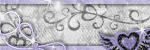
0 comments:
Post a Comment