About Me

- Tonya
- Hiya I'm Tonya! I'm an avid psper, have been for a few years and finally have me a blog that I've been working on slowly getting stuff added to. I started writing tuts and recently started making masks and templates. I LOVE to see creations you've made with my things, if you'd like to email me please do so at aquaspinner@gmail.com ................................................. My TOU are as follows: All of my items are personal use only NO Commercial Use, please do not share (distribute) my stuff in groups, just send people here to grab please. ♥ Tutorial writers, if you wish to use my stuff in your tutorials, of course I am honored! You're more than welcome to use my stuff in them, I only require that you link to me and send people here to grab the goodies that you are using in the tut. ................................................. Hope you'll enjoy what I have for ya and thanks for stopping by. ♥
Cluster Frame TOU
Thank you SO much for being so interested in my cluster frames. I love that you enjoy using them.
However I do have a request, please do NOT credit me as the cluster frame on your tags. Although I assembled it, I do not believe I deserve any such credit. If anything, please list Scrapkit by, (assuming you didn't add other bit by a different designer to your tag of course). I'd prefer not be given credit for simply assembling the cluster frame. Thank you ♥
Followers
Monday, December 14, 2009
This is the tag we'll be making and what you'll need:
• Winter Snow scrapkit made by the awesome Missy Lynn, it is available for purchase at Scraps with Attitude.
• I used 3 tube/images by Suzanne Woolcott and they are available in her store, but any tubes/images from the same artist will do also. Please do not use these tubes/images if you do not have appropriate license to do so.
• Mask I used is available at Creative Misfits blog for download there are some fantastic masks, please be sure to check them out and if you download, please say thank you. ♥
• Template I used was by Tracy and it's available at the Freebie Friends blog for download, please say thank you if you download. ♥
• Filters I used were DSB Flux Bright Noise, Super Blade Pro, Eye Candy 4000 Gradient Glow, and Eye Candy 5 Impact Perspective Shadow.
• Font used was Kingthings Christmas which is available at Dafont for download.
Okay ready, let's go!
• Open up Tracy's fab template, shift and D to make a copy, delete the credits layer, and change the canvas size to 700 x 700 so there's lots of space to work and stuff. I added a layer on the bottom, flood filling with white, so it was easier for me to see what I was doing. On that white background layer, select all, add a new layer, and paste paper of choice into selection on that new layer. I used paper 9, apply mask of choice (I used LDmask 50 from the Christmas mask selection at Creative Misfits). Merge layer group.
• On the rectangle 1 layer, select all, float, defloat, add a new layer and paste paper of choice into that selection. I continued using paper 9 cuz it was so pretty. Select none and delete original rectangle 1 layer. Do these same steps with the rectangle layer.
• Next lets move on to the smaller squares. I used the image portion of 3 different Suzanne Woolcott tubes. On Square 1 paste the image as a new layer, rotate 10 degrees to the left and size down so that most of it fits in that square. On Square 1 layer, select all, float, defloat, invert selections, and on the image layer you just pasted, hit delete. This will remove all the overlap from the square sized layer. Delete the original Square 1 layer. Repeat these same steps with the images of your choice for Squares 2 and 3 (rotate 10 to the right for square 3). Sharpen each of the images after all the re-sizing is done. It's starting to look purdy right?
• The blue is gorgeous but I chose just to colorize a tad to the color of the blue in the image tubes I was using. My colorize code was hue of 144 and saturation of 53, but whatever your preference is. I colorized the blue rectangle and circle and also certain elements as I went. I also colorized the Happy Holidays text, no need to select the red bits, as the other colors are black it won't matter. I re-sized my tag to what I wanted the ending size to be.
• At this time add elements of choice. I used Frame 5 on top of masked layer and used Perspective Shadow to give it a nice blurry shadow. If you don't have the filter, you can tweak your drop shadow settings. I opened up poinsetta 3, colorized with above settings and pasted one above and below the Happy Holidays. Using bow 4, again I colorized and re-sized putting one on each side of the template. Add rest of elements of choice, however you want your tag to look. As I chose to use the tree in the kit, I selected the green portions with my magic wand tool and colorized them to match the blue in the tag. After re-sizing I selected the snow on the tree, duplicated the layer twice so that I have 3 tree layers. Apply DSB Flux to each of the layers, my number was 40.
• Add the artist's copyright and your tagger information to the tag and do your text. I used Kingthing's Christmas for the font and applied Super Blade Pro Coconut Ice and a nice gradient glow and drop shadow.
• Now let's animate! Hide 2 of the tree layers, copy merged and paste as a new animation into Animation Shop. Go back to your PSP, hide that tree layer, and unhide the 2nd tree layer, again copy merged, and paste after current frame into that same animation. Do the same for the 3rd tree layer. Play your animation at this point to make sure that it looks nice. If it does close the optimize and then save. I always optimize and then save as it always tends to look better that way.
Voila! You're now done with this tutorial, I hope you enjoyed!
This tutorial was written by Tonya on December 14, 2009 and absolutely no part of this tutorial may be taken or used without my express permission. Any similarities to any other tutorial is purely coincidental.
Labels:PTU Tutorials
Subscribe to:
Post Comments
(Atom)
Labels
- CDO (1346)
- Wallpapers (756)
- Timeline Set (395)
- CDO Bonus Tube (264)
- Dees'Sign Depot (231)
- Ladyhawwk Designs (226)
- Verymany (174)
- Tasha's Playground (138)
- Chichi Designz (135)
- CDO CT (130)
- Barbara Jensen (126)
- Foxys Designz (126)
- FTU Cluster Frames (120)
- Snag Sets (118)
- Hungry Hill (117)
- Honored Scraps (107)
- Rebel Dezigns (106)
- CDO Scrap CT (87)
- Gimptastic Scraps (82)
- Animated (72)
- Karmalized Scraps (72)
- Rebecca Sinz (62)
- Gothic Inspirations (56)
- Freebie (55)
- Chaos Priestess (54)
- CDO Scrapkit Bundles (52)
- Kissing Kate (46)
- Rieneke Designs (43)
- PTU Tutorials (42)
- Gradients (36)
- PTU Clusters (34)
- Zindy Nielsen (32)
- Templates (29)
- A Space Between (25)
- CDO Retired Bonus (25)
- Mystical Scraps (24)
- Creative Scraps by Crys (23)
- FTU Tutorials (22)
- CDO Collab Kits (20)
- Keith Garvey (20)
- Masks (20)
- Kizzed by Kelz (19)
- CDO Diamond Club (17)
- Forum Set (15)
- Scrappin' Krazy Designs (12)
- Doodle by Design (11)
- Schnegge Scraps (11)
- Special Note (11)
- AoRK (10)
- Birthstone Series (10)
- Monti's Scraps (10)
- Christmas (9)
- Treasured Scraps (9)
- No Scraps Tutorials (8)
- Whisprd Dreamz (8)
- Zlata M (8)
- CDO Scrap Collab (7)
- Digital Art Heaven (7)
- Pink Paradox Productions (7)
- CT Collabs (6)
- Dark Yarrow (6)
- Sophisticat Simone (6)
- TK Dezigns (6)
- Layouts (5)
- Textures (5)
- CDO Exclusive Tube (4)
- Creative Misfits (4)
- Irish Princess Designs (4)
- LML Designs (4)
- Curious Creative Dreams (3)
- Dance in the Rain (3)
- Freeks Creations (3)
- Raspberry Road (3)
- Awards (2)
- CDO Cluster Packs (2)
- Mellie's Beans (2)
- Scrapkits (2)
- Thank You! (2)
- Wicked Princess Scraps (2)
- sylly creationz (2)
- 'how to' tutorials (1)
- Blinkies (1)
- CDO Animation Collab (1)
- TOU (1)
Leave Some Lovin'
Search This Blog
Blog Archive
-
►
2020
(187)
- ► November 2020 (19)
- ► October 2020 (17)
- ► September 2020 (26)
- ► August 2020 (19)
- ► April 2020 (14)
- ► March 2020 (22)
- ► February 2020 (18)
- ► January 2020 (15)
-
►
2019
(178)
- ► December 2019 (17)
- ► November 2019 (20)
- ► October 2019 (10)
- ► September 2019 (15)
- ► August 2019 (8)
- ► April 2019 (18)
- ► March 2019 (16)
- ► February 2019 (13)
- ► January 2019 (18)
-
►
2018
(263)
- ► December 2018 (16)
- ► November 2018 (27)
- ► October 2018 (22)
- ► September 2018 (17)
- ► August 2018 (19)
- ► April 2018 (23)
- ► March 2018 (28)
- ► February 2018 (21)
- ► January 2018 (24)
-
►
2017
(253)
- ► December 2017 (11)
- ► November 2017 (16)
- ► October 2017 (23)
- ► September 2017 (15)
- ► August 2017 (22)
- ► April 2017 (28)
- ► March 2017 (21)
- ► February 2017 (33)
- ► January 2017 (25)
-
►
2016
(342)
- ► December 2016 (28)
- ► November 2016 (27)
- ► October 2016 (30)
- ► September 2016 (23)
- ► August 2016 (25)
- ► April 2016 (31)
- ► March 2016 (27)
- ► February 2016 (32)
- ► January 2016 (29)
-
►
2015
(362)
- ► December 2015 (35)
- ► November 2015 (43)
- ► October 2015 (29)
- ► September 2015 (27)
- ► August 2015 (34)
- ► April 2015 (31)
- ► March 2015 (31)
- ► February 2015 (22)
- ► January 2015 (25)
-
►
2014
(150)
- ► December 2014 (18)
- ► November 2014 (20)
- ► October 2014 (14)
- ► September 2014 (10)
- ► August 2014 (11)
- ► April 2014 (12)
- ► March 2014 (13)
- ► February 2014 (14)
- ► January 2014 (8)
-
►
2013
(37)
- ► December 2013 (3)
- ► November 2013 (6)
- ► October 2013 (3)
- ► September 2013 (2)
- ► August 2013 (4)
- ► April 2013 (1)
- ► February 2013 (2)
- ► January 2013 (4)
-
►
2012
(8)
- ► December 2012 (2)
- ► October 2012 (1)
- ► March 2012 (1)
- ► February 2012 (2)
- ► January 2012 (1)
-
►
2011
(20)
- ► December 2011 (4)
- ► November 2011 (2)
- ► April 2011 (1)
- ► March 2011 (3)
- ► February 2011 (2)
- ► January 2011 (3)
-
►
2010
(42)
- ► November 2010 (1)
- ► October 2010 (1)
- ► September 2010 (5)
- ► August 2010 (2)
- ► April 2010 (3)
- ► March 2010 (4)
- ► February 2010 (5)
- ► January 2010 (16)









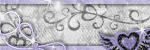
0 comments:
Post a Comment